A continuous Deployment Recipe consuming Azure DevOps 👉 PowerShell 👉 Terraform Cloud(API-driven Run Workflow)
I have been working with Terraform Cloud/Enterprise using the Version Control System VCS which is good but to my opinion does not provide enough flexibility when you want to have a proper Continuous Deployment flow where you are not just deploying Infrastructure, but you are covering the cycle from Continuous Integration and ending with a Release of verified artefacts/packages or even container images. Continuous Deployment guarantee that qualified releases are automatically deployed to Production.
So I wanted to Test-Drive this model by using the Terraform Cloud API-driven Run Workflow by not associating a workspace to a VCS repo, instead using Azure DevOps Pipeline to decide when a configuration should be changed and when runs should occur.
Environment preparation
What do I need to get started?
- Azure DevOps Project, you can use the Free Tier.
- Terraform Cloud Instance Free plan up to 5 users and you can leverage the
Private Module registryandRemote State Storage. - Some code to deploy to the Web App, here I am deploying a Gatsby Site that can be found on the Microsoft learn modules.
My repo is organized like this to make simple
Web App Repo
|_Terraform
| |_ main.tf
| |_ variables.tf
| |_ outputs.tf
| |_ backend.tf
| |_ provider.tf
|
|_ src
| |_ Application Source Code
|
|_TFC.ps1
Deployment Process
I have created a pipeline with three stages as per diagram.
- Builds the application source code to be deployed on the Web App and deploys the infrastructure by triggering a Terraform Cloud Workspace using the API
- Deploy the artifact coming from the build to the Web App Staging slot if successful, there will be a pre-deployment approval that will be required before it goes to Production. Providing a timeout of 24hrs before it expires.
- If approval given after validating the app changes in the staging slot. It will be executing the Slot Swap with the Production slot
Just in case The staging slot will now have the previous production app.
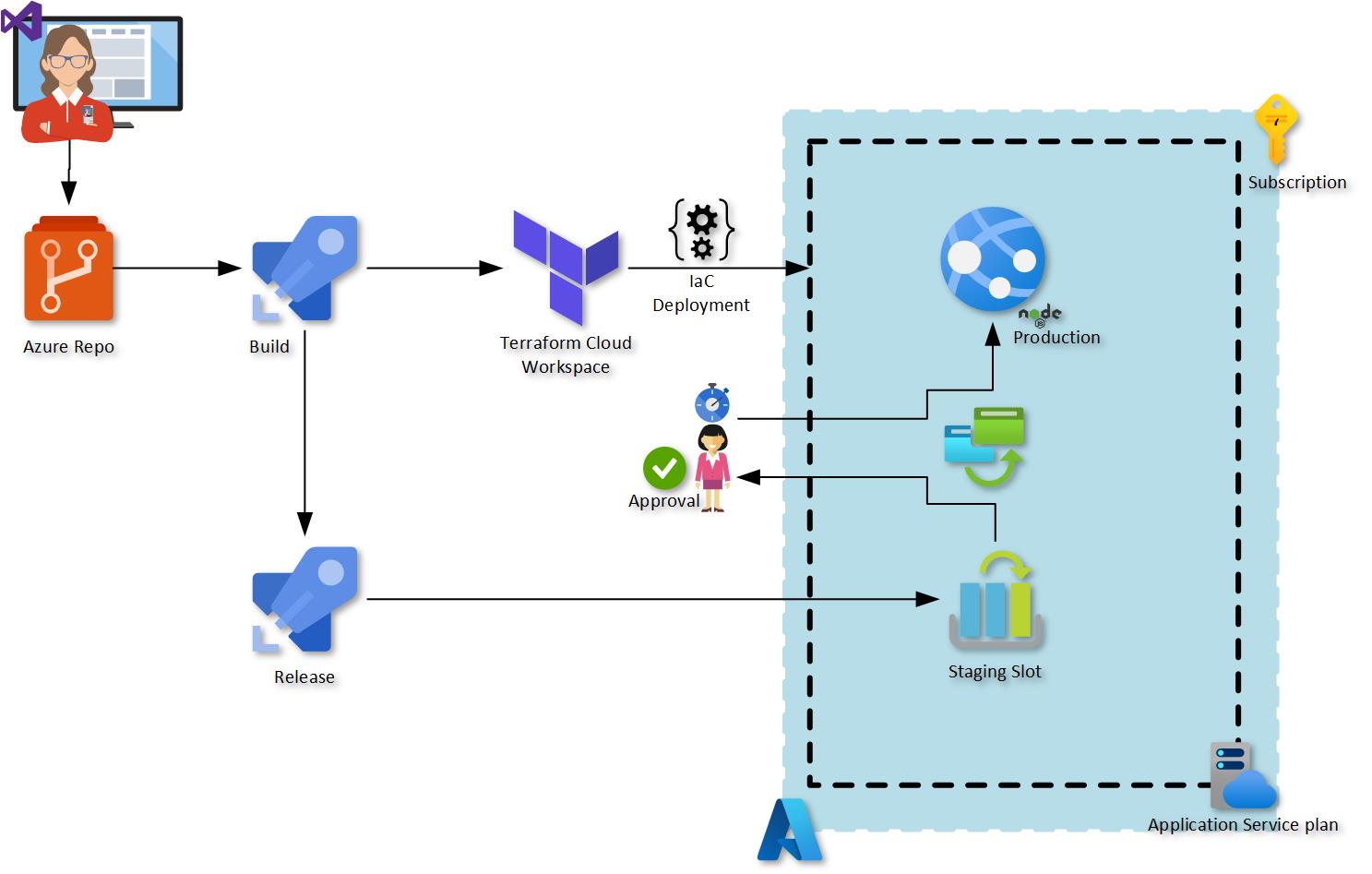
Azure DevOps Pipeline
I have setup the pipeline steps as below in order to demo the deployment. For the first step, I am triggering a PowerShell Script that will trigger the deployment on my Terraform Cloud Workspace in this case. I was using the built-in PowerShell task. However, it was using PowerShell v5.1 and not PowerShell v7, hence I used the PowerShell v2 task and explicitly declared to use PowerShell Core by using the Boolean true. Additionally, I stored the API token generated in Terraform Cloud as a secret value variable for the interaction with my workspace
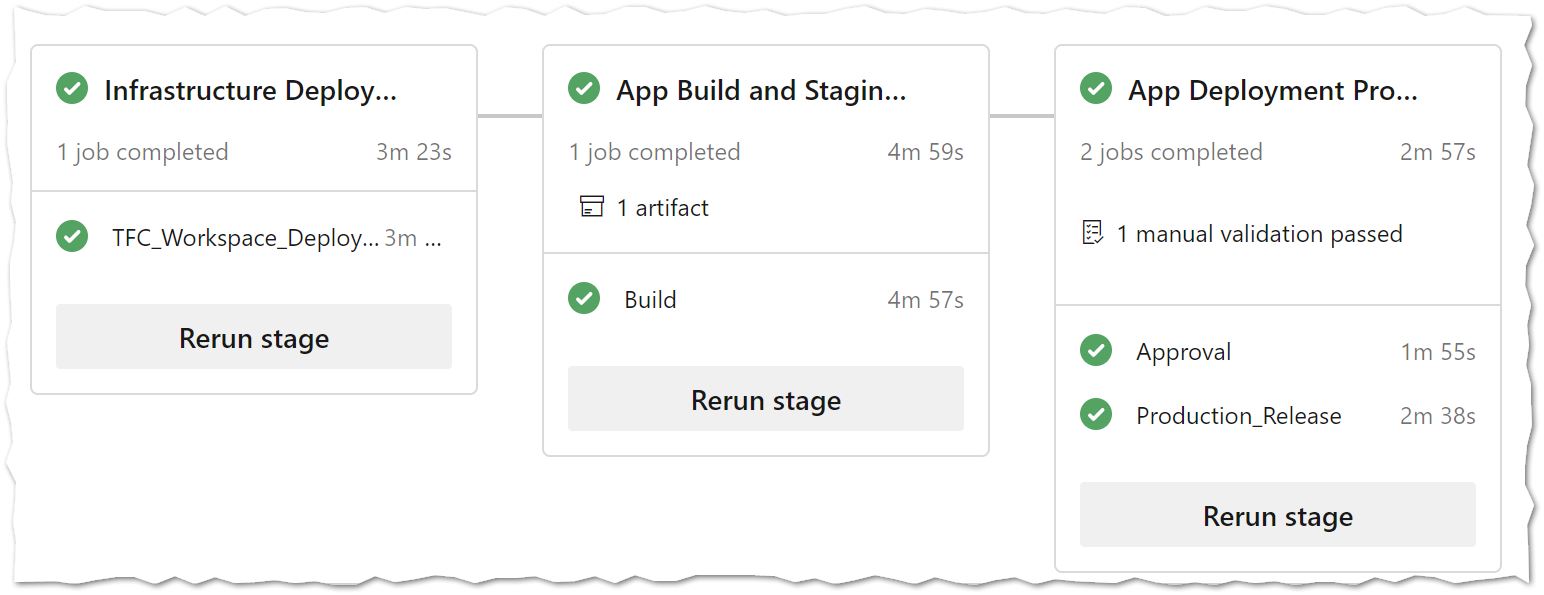
Infrastructure as Code Deployment Stage
- stage: IaC
displayName: Infrastructure Deployment
jobs:
- job: Build
steps:
- task: PowerShell@2
displayName: 'IaC TFC/TFE'
inputs:
filePath: '$(System.DefaultWorkingDirectory)\TFC.ps1'
arguments: >
-Org "$(org)"
-Server "$(server)"
-tf_token "$(tfc_token)"
-workspace_name "$(tfc_workspace)"
pwsh: true
workingDirectory: '$(System.DefaultWorkingDirectory)'```
The below is the PowerShell Script that interacts with the Terraform Cloud API to carry on the taks on my workspace (already created by another TFC workspace 🐱👤). The script is the very least you will need to make the right calls and deploy successfully the infrastructure is the Terraform Plan is successful. However, it will require refinenment to be more productionalized e.g. Logging and more error handling due to the multiple responses from Terraform Cloud.
The Script goes through the following process:
- Create a configuration to upload: this needs to be on a .tar.gz file
- Parse the Terraform Workspace ID: where the config is to be uploaded, planned and applied to the Cloud platform in this case
Azure. The workspace already has the variables required to authenticate viaAzureRM Provider - Create Configuration Version: this
configuration-versionis created to associate uploaded content with the workspace. This API call performs two tasks: it creates the new configuration version and it extracts the upload URL to be used in the next step. - Upload Config: it will upload the config and provided I have setup the
auto-queue-runs=trueit will start a run with a plan - Terraform Plan: it will run the plan and go through a logic to get to the next step. If plan is successful, the plan output will print out and will trigger an Apply Run. In case there are no changes to be made then it will not execute an
Applyand the task in Azure DevOps will be successful to continue with the Code build task. The plan status will be checked. - Terraform Apply: it will apply the configuration changes and save the
state filein Terraform Cloud workspace. The Apply status will be checked and after the apply run is finished it will print out the explicit outputs created on screen from theoutputs.tf.
[cmdletBinding()]
Param(
[Parameter(Mandatory = $true)]
[string] $Org,
[Parameter(Mandatory = $true)]
[string] $Server,
[Parameter(Mandatory = $true)]
[string] $TF_TOKEN,
[Parameter(Mandatory = $true)]
[string] $WORKSPACE_NAME
)
#Configuration files to upload as .tar.gz. This is required as we are not fetching files from version control directly to the workspace
$UPLOAD_FILE_NAME = "content-$((get-date).ToString("yyyyMMdd")).tar.gz"
cd Terraform
tar -cvzf $UPLOAD_FILE_NAME .\*.tf
$headers = @{
Authorization = "Bearer $TF_TOKEN"
}
$body = @"
{
"data": {
"type": "configuration-versions",
"attributes": {
"auto-queue-runs": true
}
}
}
"@
$apply_on = @"
{
"comment": "apply via CeRoCooL API"
}
"@
#parsing Workspace ID
$WORKSPACE_ID = (Invoke-RestMethod -Uri "https://$Server/api/v2/organizations/$Org/workspaces/$WORKSPACE_NAME" -Method Get -ContentType "application/vnd.api+json" -Headers $headers).data.id
#Create configuration Version
$UPLOAD_URL = (Invoke-RestMethod -Uri "https://$Server/api/v2/workspaces/$WORKSPACE_ID/configuration-versions" -Method POST -ContentType "application/vnd.api+json" -Headers $headers -Body $body).data.attributes."upload-url"
#Upload Configuration File
$UPLOAD_FILE = Invoke-RestMethod -Uri $UPLOAD_URL -Method Put -ContentType "application/octet-stream" -InFile $UPLOAD_FILE_NAME
$id = @"
{
"data": {
"attributes": {
"is-destroy": false
},
"type": "runs",
"relationships": {
"workspace": {
"data": {
"type": "workspaces",
"id": "$WORKSPACE_ID"
}
}
}
}
}
"@
#Parse Run ID
$RUN_ID = (Invoke-RestMethod -Uri "https://$Server/api/v2/runs" -Method Get -ContentType "application/vnd.api+json" -Headers $headers -Body $id).data.id | Select-Object -First 1
$continue = 1
while ($continue -ne 0) {
foreach ($RUN in $RUN_ID) {
$RESULT = Invoke-RestMethod -Uri "https://$Server/api/v2/runs/$RUN" -Method Get -ContentType "application/vnd.api+json" -Headers $headers -Body $id
$STATUS = $RESULT.data.attributes.status
$CONFIRMABLE = $RESULT.data.attributes.actions."is-confirmable"
#Verifies plan has succesfully finished
if ($STATUS -eq "planned" -and $CONFIRMABLE -eq "False") {
$PLAN = Invoke-RestMethod -Uri ("https://$Server/api/v2/runs/$RUN" + "?include=plan") -Method Get -ContentType "application/vnd.api+json" -Headers $headers
$PLAN_LOG = $PLAN.included.attributes."log-read-url"
#print out Plan Log for verification
Invoke-RestMethod -Uri $PLAN_LOG
$continue = 0
#start Apply Process after succesful Plan
$APPLY = Invoke-RestMethod -Uri "https://$Server/api/v2/runs/$RUN/actions/apply" -Method Post -ContentType "application/vnd.api+json" -Headers $headers -Body $apply_on
$RESULT = Invoke-RestMethod -Uri ("https://$Server/api/v2/runs/$RUN" + "?include=apply") -Method Get -ContentType "application/vnd.api+json" -Headers $headers
# Get apply ID
$APPLY_ID = $RESULT.included.id
$continue = 1
while ($continue -ne 0) {
$RESULT = Invoke-RestMethod -Uri "https://$Server/api/v2/applies/$APPLY_ID" -Method Get -ContentType "application/vnd.api+json" -Headers $headers
$STATUS = $RESULT.data.attributes.status
Write-Output $STATUS
if ($STATUS -eq "finished") {
Write-Host "Apply finished"
$APPLY_LOG = $RESULT.data.attributes.'log-read-url'
$STATE_ID = $RESULT.data.relationships.'state-versions'.data.id
$STATE_LOG = Invoke-RestMethod -Uri ("https://$Server/api/v2/state-versions/$STATE_ID" + "?include=outputs") -Method Get -ContentType "application/vnd.api+json" -Headers $headers
$OUTPUTS = ($STATE_LOG.included).Count
#Get all Outputs on screen
for ($OUTPUT = 0; $OUTPUT -lt $OUTPUTS; $OUTPUT++) {
$STATE_LOG.included[$OUTPUT].attributes
}
$continue = 0
}
elseif ($STATUS -eq "errored") {
Write-Host "Terraform Apply errored"
$APPLY_LOG = $RESULT.data.attributes.'log-read-url'
Invoke-RestMethod -Uri $APPLY_LOG
$continue = 0
}
elseif ($STATUS -eq "canceled") {
Write-Host "Terraform Apply canceled"
$APPLY_LOG = $RESULT.data.attributes.'log-read-url'
Invoke-RestMethod -Uri $APPLY_LOG
$continue = 0
}
else {
Write-Host "Terraform Apply in progress"
}
}
}
if ($STATUS -eq "planned_and_finished") {
$PLAN = Invoke-RestMethod -Uri ("https://$Server/api/v2/runs/$RUN" + "?include=plan") -Method Get -ContentType "application/vnd.api+json" -Headers $headers
$PLAN_LOG = $PLAN.included.attributes."log-read-url"
Invoke-RestMethod -Uri $PLAN_LOG
$continue = 0
break
}
else { Write-Host "Terraform Plan in Progress" }
}
}
Infrastructure as Code deployment in Action
The below is a quick demo of the Azure DevOps and Terraform Cloud interaction triggered via API calls to successfully deploy the Infrastructure.
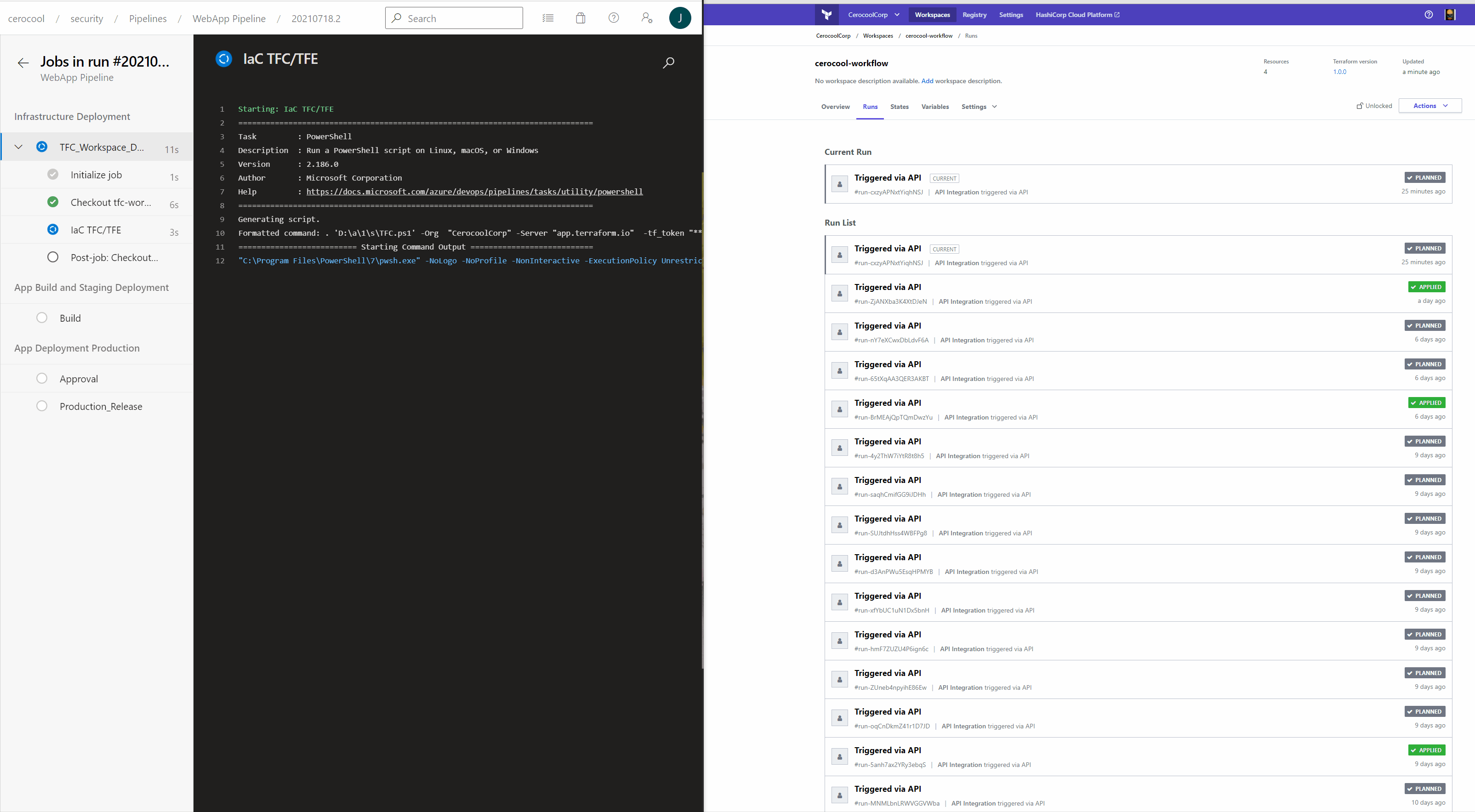
Application Code build
The below describes the minimal steps required to build and generate an artefact to be deployed in the Azure Web App staging slot.
stage: build
displayName: App Build and Staging Deployment
jobs:
- job: Build
steps:
- task: NodeTool@0
displayName: 'Node.js version'
inputs:
versionSpec: 12.x
- task: Npm@0
displayName: 'npm install'
inputs:
arguments: '--force'
- task: Npm@1
displayName: 'npm build'
inputs:
command: custom
verbose: false
customCommand: 'run build'
- task: ArchiveFiles@1
displayName: 'Archive files '
inputs:
rootFolder: public
- task: CopyFiles@2
displayName: 'Copy Files'
inputs:
SourceFolder: '$(Build.ArtifactStagingDirectory)'
Contents: '$(Build.BuildId).zip'
TargetFolder: '$(Build.ArtifactStagingDirectory)\ArtifactsToBePublished'
- task: PublishBuildArtifacts@1
displayName: 'Publish Artifact: drop'
inputs:
PathtoPublish: '$(Build.ArtifactStagingDirectory)\ArtifactsToBePublished'
artifact: Webapp
Staging slot deployment
The below describes the task required to deploy the artefact generated from the step before to be deployed in the Azure Web App staging slot.
- task: AzureRmWebAppDeployment@4
displayName: 'Staging deployment'
inputs:
azureSubscription: $(sub)
appType: webAppLinux
WebAppName: $(WebAppName)
deployToSlotOrASE: true
ResourceGroupName: '$(RG)'
SlotName: staging
package: $(Build.ArtifactStagingDirectory)\ArtifactsToBePublished\*.zip
Web App Deployment to Production
In this stage, I have two different tasks to ensure there is a manual approval before the code in the staging slot is swapped against the production one. I could potentially just deployed the code directly to the Prod slot. However, I find the swapping feature a nice way to ensure zero-downtime deployments and a way to validate and/or test new features before pushing it into Production.
- stage: production
displayName: App Deployment Production
jobs:
- job: waitForValidation
displayName: Approval
pool: server
timeoutInMinutes: 4320 # job times out in 3 days
steps:
- task: ManualValidation@0
timeoutInMinutes: 1440 # task times out in 1 day
inputs:
notifyUsers: |
email@gmail.com
instructions: 'Please validate the build configuration and resume'
onTimeout: 'resume'
- job: Production_Release
steps:
- task: AzureAppServiceManage@0
displayName: 'Production deployment'
inputs:
azureSubscription: $(sub)
WebAppName: $(WebAppName)
ResourceGroupName: '$(RG)'
SourceSlot: staging
Summary
My focus on this post was to demo and show a way using PowerShell to interact with Terraform Cloud and/or Terraform Enterprise using the API-driven Run Workflow in an Azure DevOps pipeline. However, this will work with any CI/CD tool you may be working with.
I did have some fun and removed some rust from my Azure DevOps days. If you find yourselves already invested in TFC/TFE this is definitely a way that will allow you to have more flexibility while taking advantage of the features offered by enterprise products.
I do hope this helps someone and that you find it informative,, so please let me know as constructive feedback is always important🕵️♂️,, That’s it for now,,, Hasta la vista🐱🏍!!!
🚴♂️ If you enjoyed this blog, you can empower me with some caffeine to continue working in new content 🚴♂️.



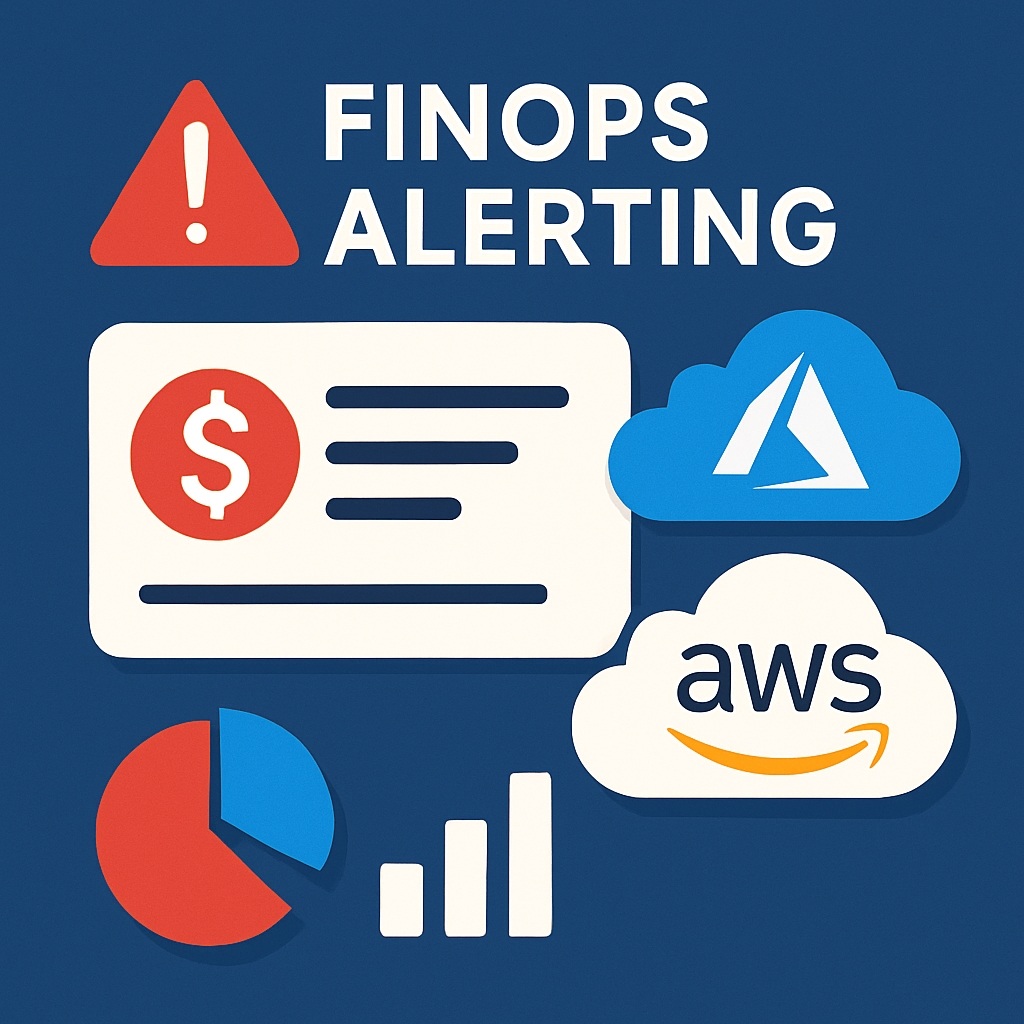


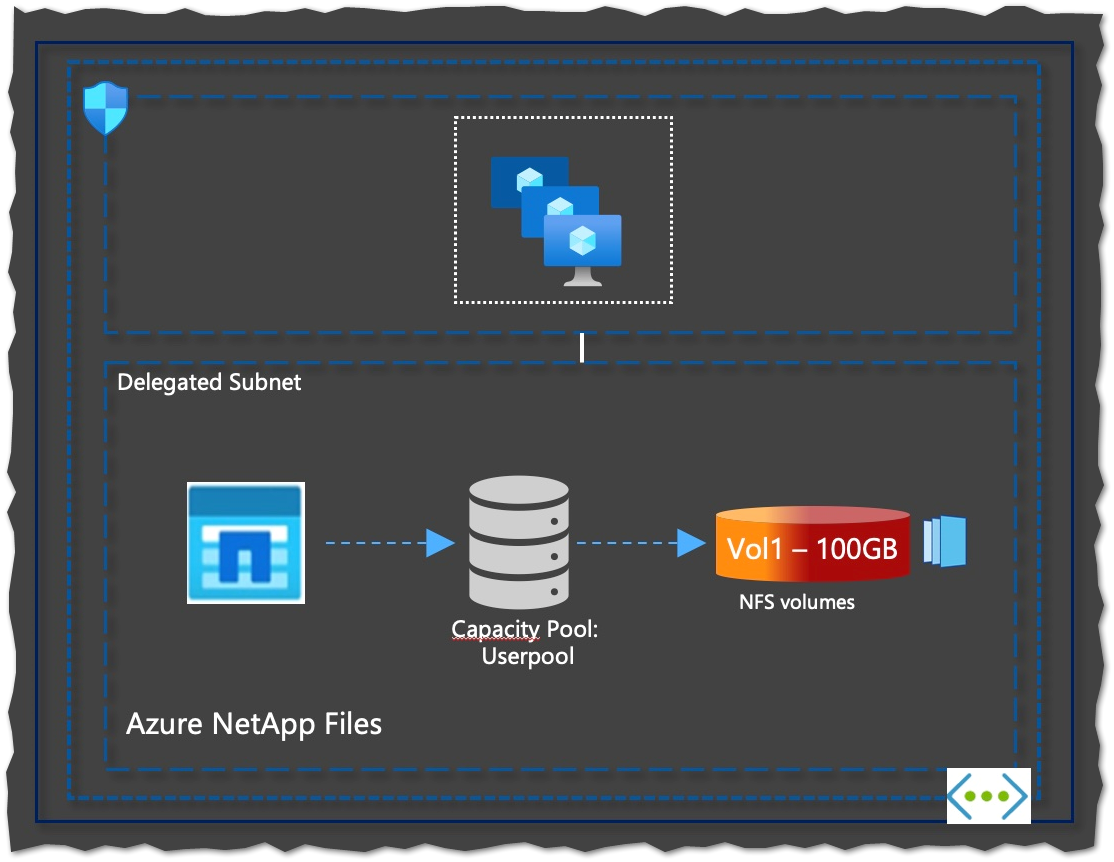
Comments